Add Parameter
4.1 Add Parameter in Test Case
User has to Create Test Data Profile:
- Navigate to Test Development >Test data Profile
- Create a new Test data Profile with different columns
Next Step:
- Go to ContextQA Portal
- On the left hand Pencil Icon (Test Development). Click on it
- Choose a Test Case from the Design And Development List
- The Test Case list will open as shown In the screenshot below
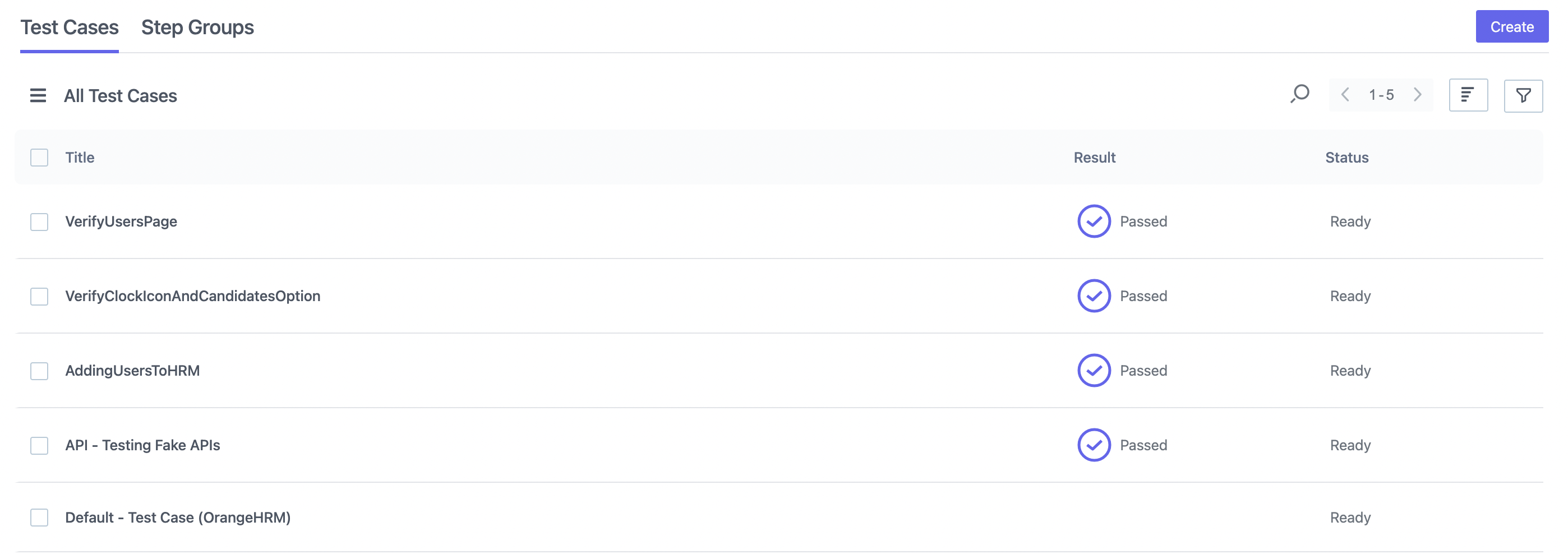
- Click on the desired Test Case
- Test Steps list will open
- In the Test Case, add a Test Step with Test Data as shown in the screenshot below.
- Replace Test Data placeholder with Parameter from the Dropdown
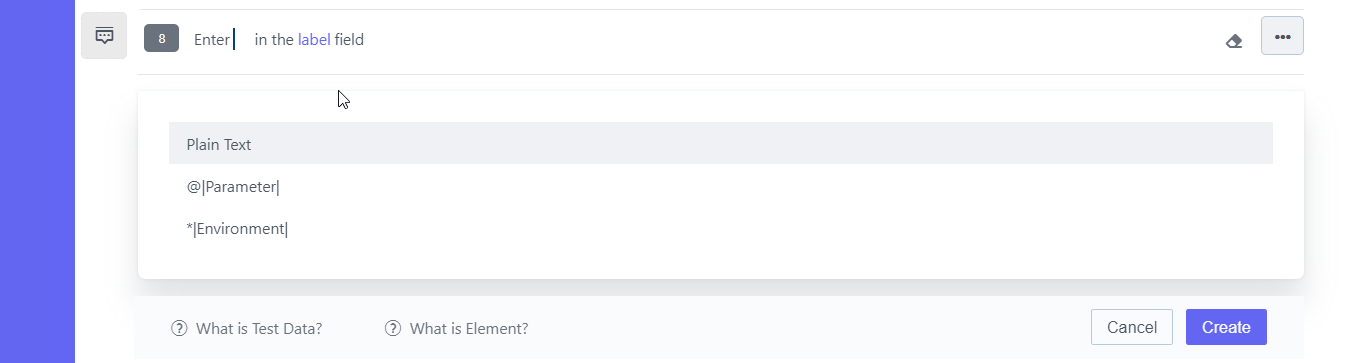
- Choose one of the Parameters that you just created
- Insert the parameter into the Test Case.