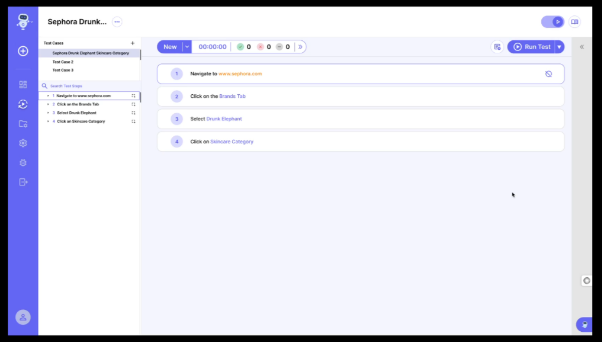Signup-to-test-case-execution
Click on Signup
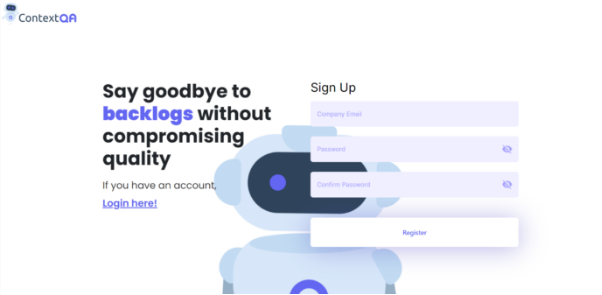
Add the details in Signup page and Verify your email popup will appear. Please verify email by navigating to your email address
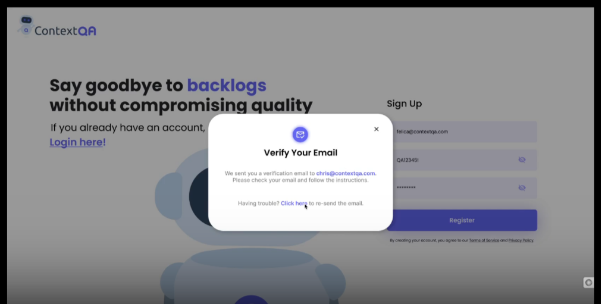
Add all the details in Sign in page and click on Login
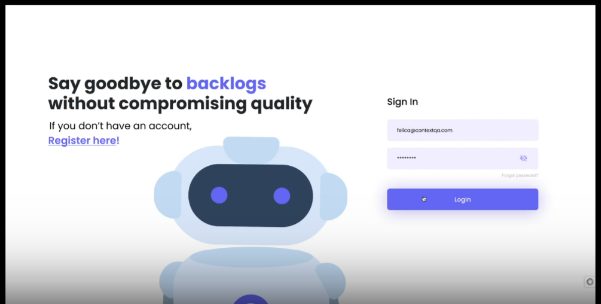
Click on the Projects dropdown icon
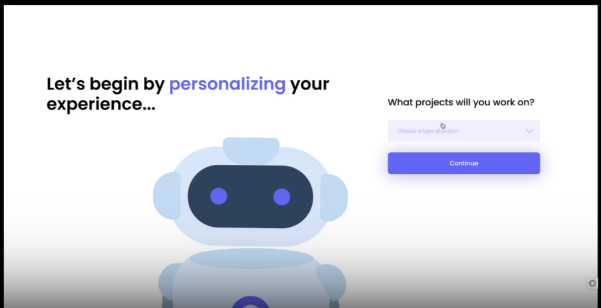
Select the Type of Project
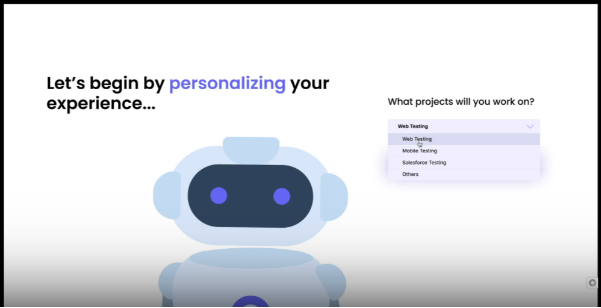
Click on Continue
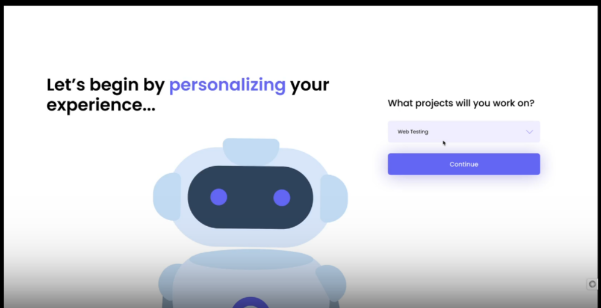
Create your first project by giving a name
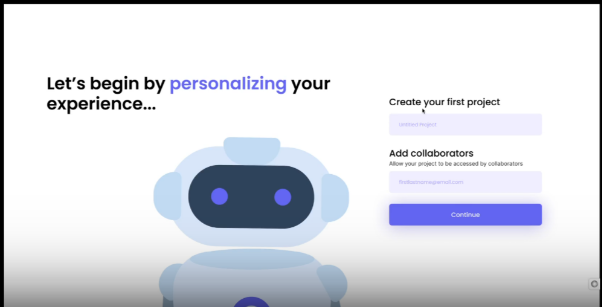
Click on Continue
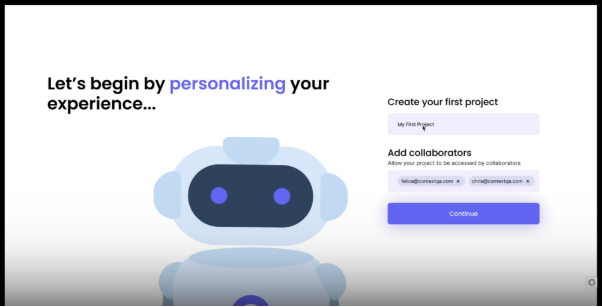
Click on Install
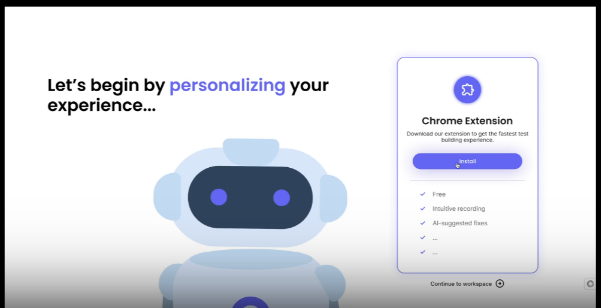
You will see a load screen, please wait for 1-2mins
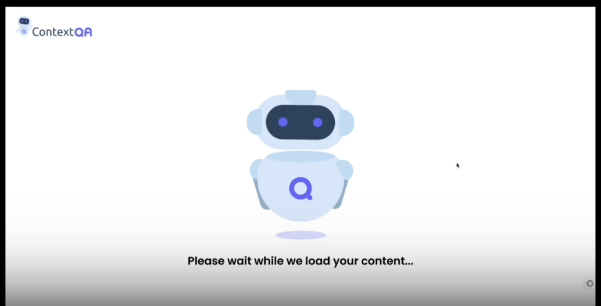
Click on Create Test
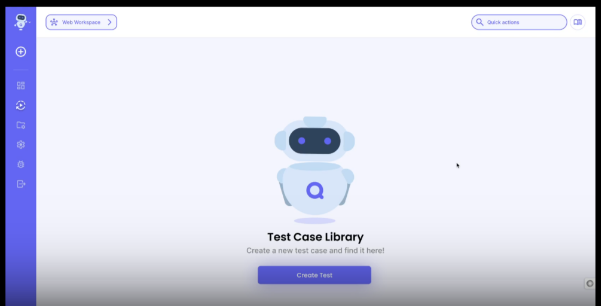
List of Existing Tabs will be displayed
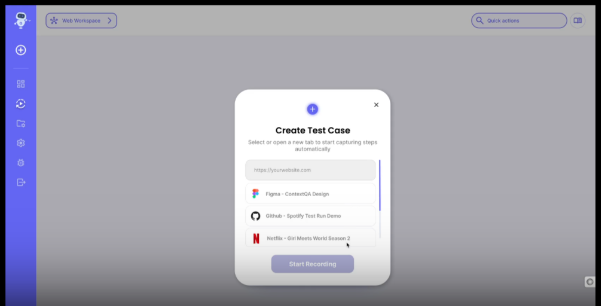
Enter the site URL that would like to Test
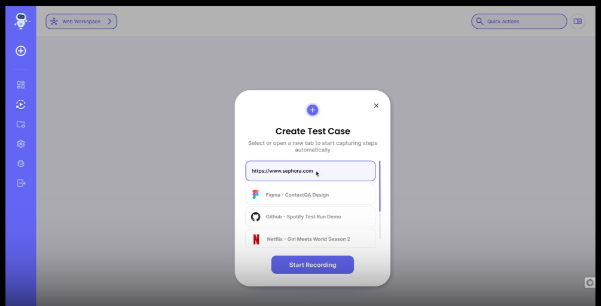
Click on Start Recording
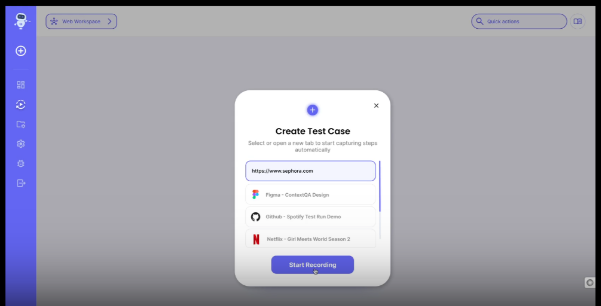
Click on Start recording again in the ContextQA extension side
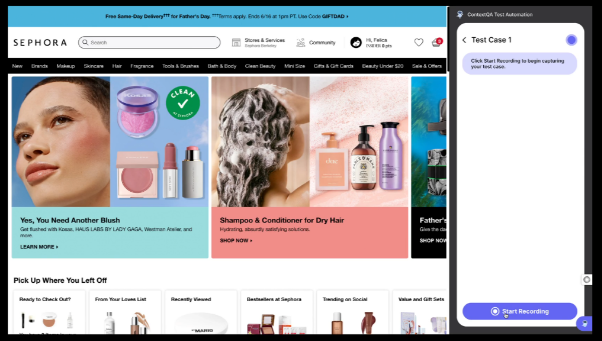
You will see the Timer on screen to set it up
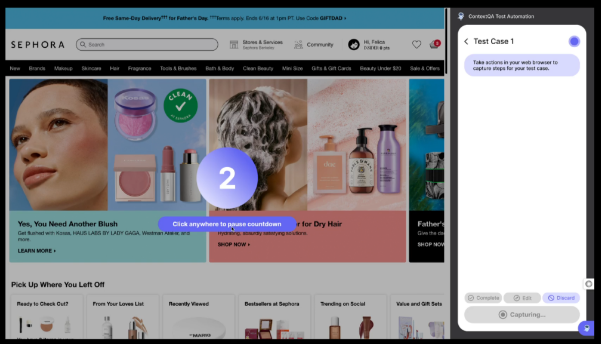
Start clicking on the elements on the screen and it will be captured by the recorder
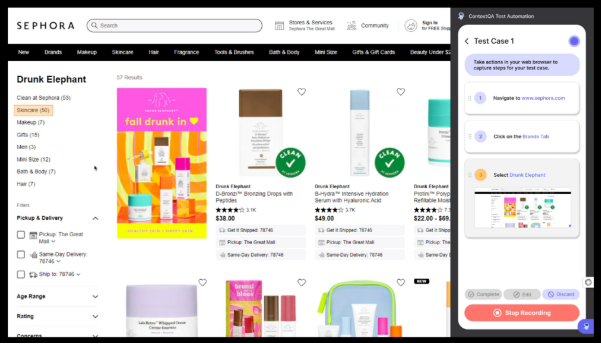
Click on Stop Recording
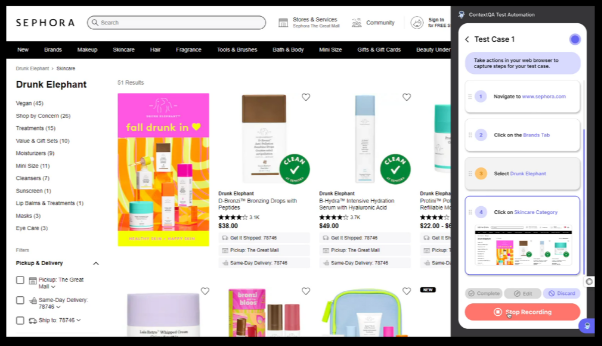
Step number with Yellow highlight indicates step needs to be validated
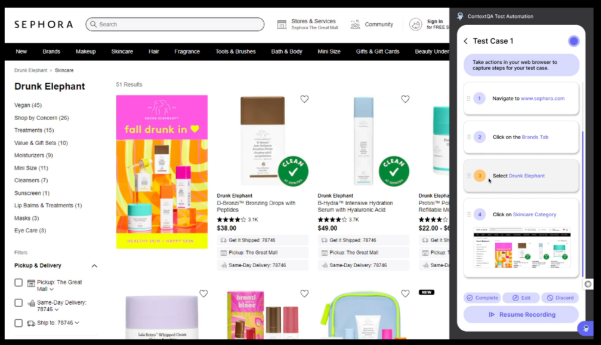
Click on the Edit button
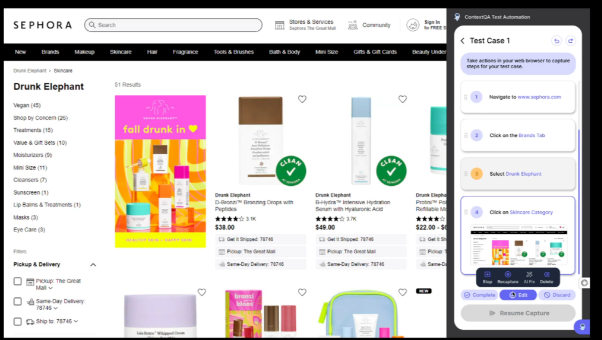
Click on AI fix, to get automated AI suggestion
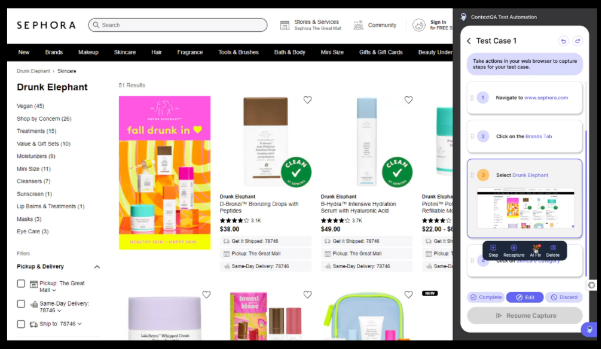
Verify the suggestion
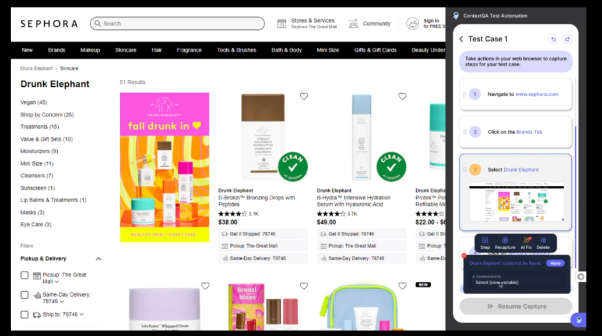
Click on Apply
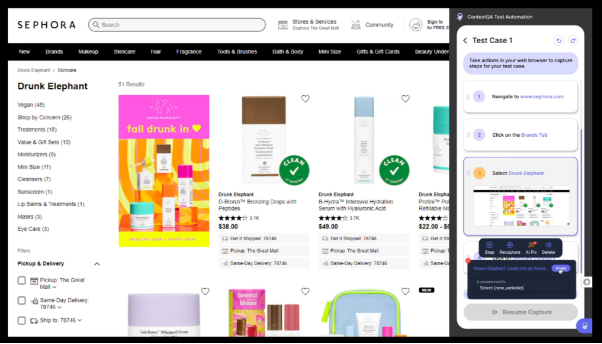
Click on Complete
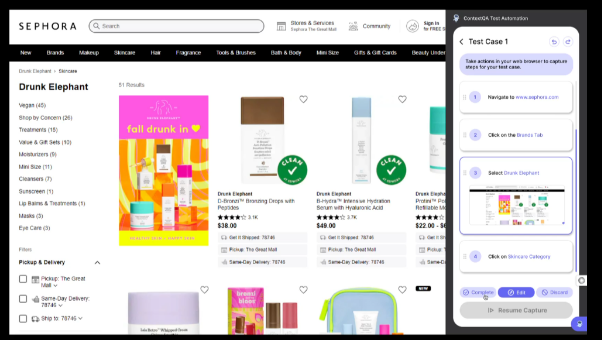
Click on Run Test
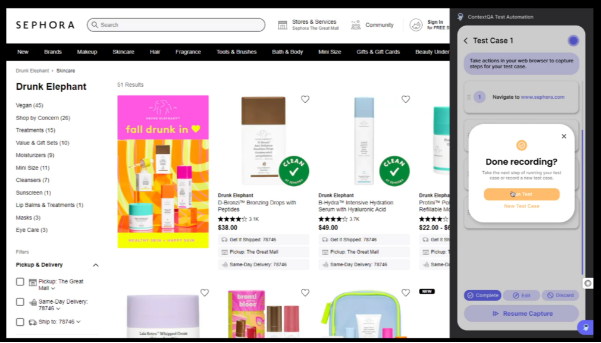
Live Execution screen will be displayed