Add Element in Test Steps
3.6 Add Element in Test Steps
Steps:
- Go to ContextQA Portal
- On the left side there will be a Pencil Icon. Click on it
- Choose a Test case from the Design and Development list
- The Test cases list will open as shown in the screenshot below.
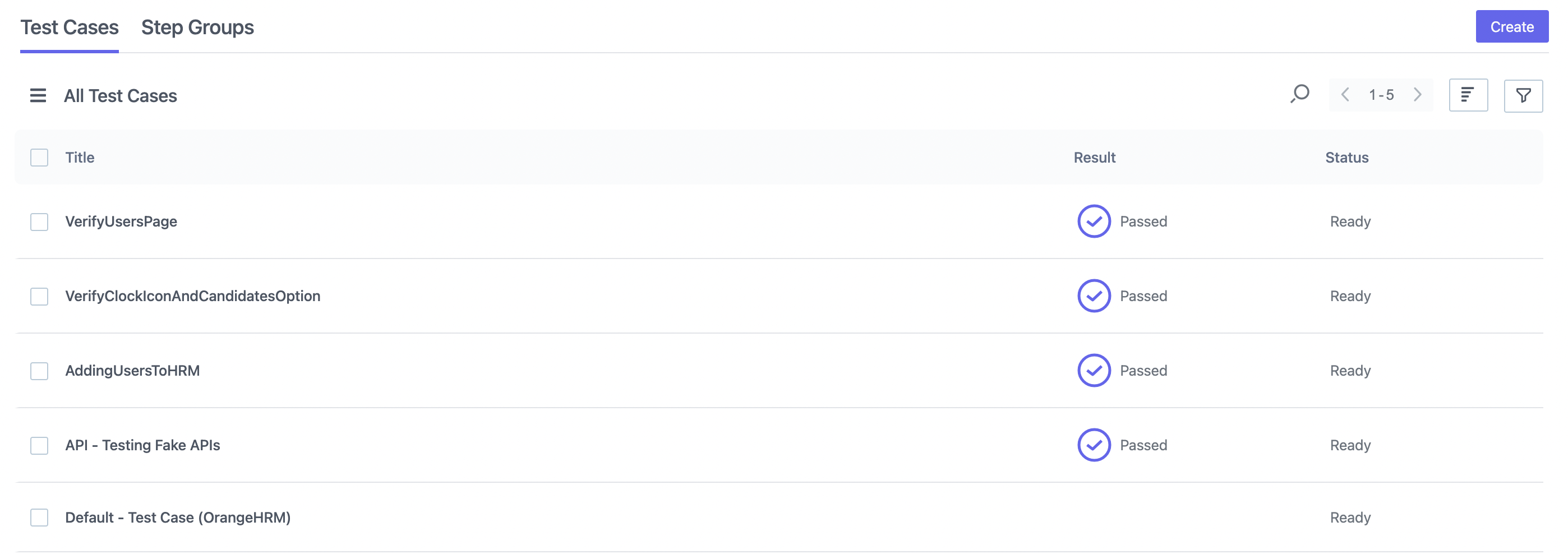
- Click on desired Test Case
- Test Steps list will open.
- Select ‘Click on Label’, then Click on the Label button as shown below.
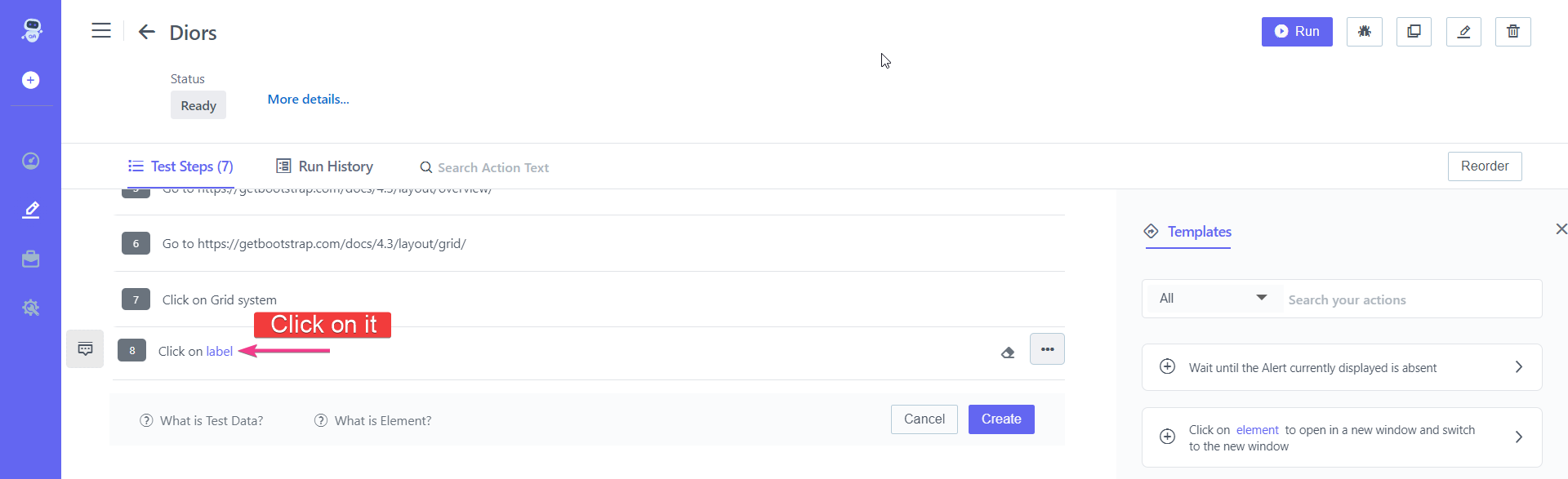
- This will open element list on the right side as shown below.
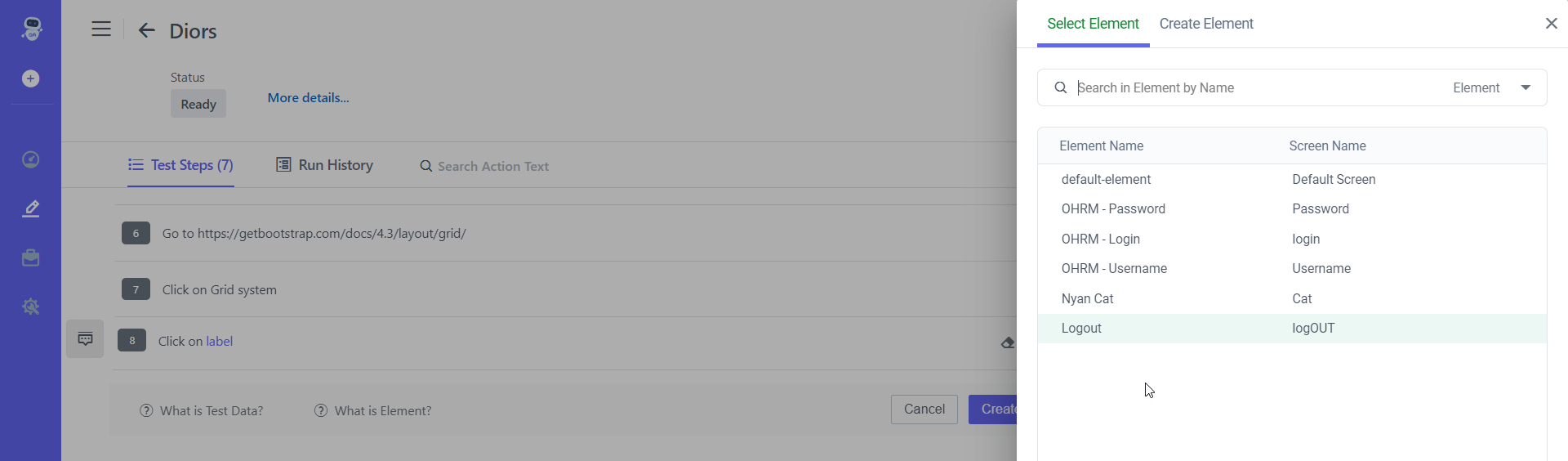
- Select an Element From the list
- Click on the Create button.